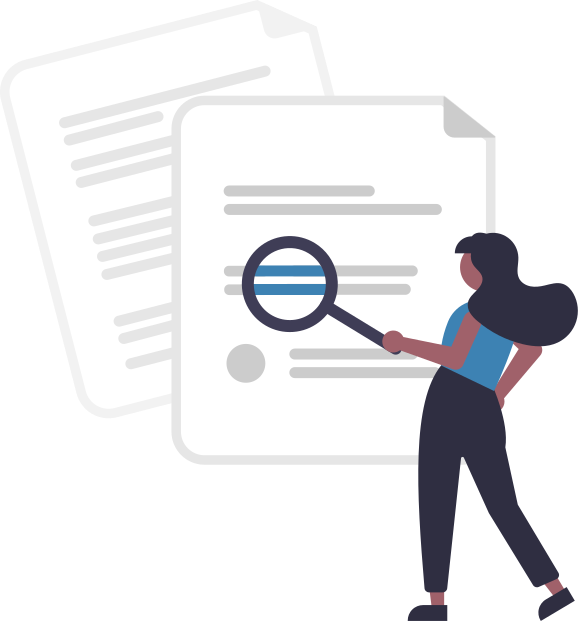Welcome to QAnswer!
Create Enterprise AI Assistants in a breeze
QAnswer is a platform that allows to combine the power of Large Language Models (LLMs) with enterprise data. QAnswer enables organizations to build intelligent AI assistants directly on top of their existing data, making information instantly accessible and actionable.
Additional Resources
In this quick tutorial, we’ll cover three simple steps to deploy your AI assistant seamlessly across platforms. Watch as we guide you through creating, testing, and integrating your chatbot on diverse interfaces.
Three steps!
Its three-step approach simplifies the deployment process:
-
Connect Your Data: Integrate QAnswer with your data repositories. Currently supported data sources include:
-
Choose Your AI Task: Select the functionality best suited to your needs:
- Chatbot Creation: Design conversational agents to interact with users, answer questions, and guide them through processes.
- Semantic Search: Go beyond keywords and retrieve precise answers based on the meaning and context of queries.
- Data Extraction: Automatically identify and extract specific pieces of information from your documents.
- Report Generation: Summarize key findings and generate insightful reports from your data.
-
Expose Your Assistant: Make your AI assistant readily available through multiple channels:
- Web Widgets: Embed interactive chatbots seamlessly into your website or intranet pages.
- Integrations: Leverage existing platforms like Microsoft Teams, Slack, or other collaboration tools.
- Native APIs: Develop custom integrations and workflows tailored to your specific requirements.
Who uses QAnswer?
Qanswer is used on premise by large institutions like ministeries of the European Commmission, private enterprises like Rockwell Automation as well as on SaaS by thousends of developers!
Use Cases
Use Cases include:
- Website Chatbots: Quickly create chatbots for your websites
- Internal Employee Assistants: Streamline HR processes, facilitate policy lookups, and offer personalised guidance to staff members.
- Support: Elevate customer service by offering 24/7 access to information.
- Legal Research: Accelerate research by enabling direct access to legal precedents, regulations, and historical records.
Go ahead to start using QAnswer!