Feedback and Train
Each time you ask a question, the system tries to find best answers together with its confidence scores. The answers presented are ordered descendingly by confidence scores.
Our backend model is evolving over time so the answers that you get might be different.
If you have questions you can contact us.
Giving feedbacks
By using the feedback functionality, i.e. by clicking on either
or
or by selecting yourself the right answer, the system can learn better to answer your questions.
When asking "Who are the parents of Homer Simpson?" after creation of the QA system, the system is not able to find the correct answers for you.
So we will have to collect some feedbacks to teach the AI what's the better answer for this question.
You can then see that the results changed.
- Giving feedbacks
- After training
The first extractive answer (we do not consider the Summarized Answer here) is wrong but the second one is correct. So we give a
to the second answer and a
to the first one.
After training the system, the first answer is now correct.
If the answer is wrong or incomplete but the right answer is in the same context, you can select it using the selectionning tool:
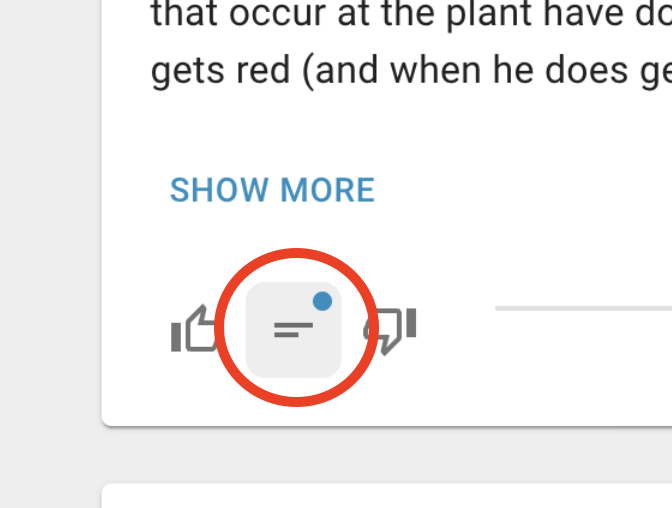
By default this tool is enabled so you just have to select the right answer.
- Select right answer
- Validate
The given answer to the question: "Who are Bart's siblings?" is "Homer and Marge Simpson, and the older brother of Lisa and Maggie", which is wrong.
Using the selectionning tool we indicate manually the right answer which is: "Lisa and Maggie".
By collecting feedbacks, you are improving the AI models behind your QA systems. Theoritically, the more feedbacks you give, the smarter your QA system will be.
Give a negative feedback if the answer is not correct AND if the real answer is not in the context. Otherwise select the right answer using the tool between the thumbs icons.
Training
You can access the Training page using the button in the status bar (on top of your screen) or in the QA Systems page by clicking on the QA system you are interested in and then the
button.
This page allows you to see the feedbacks corresponding to your QA system. If you did not give feedbacks yet, a training set for the simpsons dataset can be downloaded here:
- No feedbacks yet
- You already have some feedbacks
Your feedbacks are displayed using a color code:
- Green: you gave 👍 and the system was correct
- Red: you gave 👍 but the system was incorrect
- Grey: you gave 👎
To start training your system, you can click on the Train button.
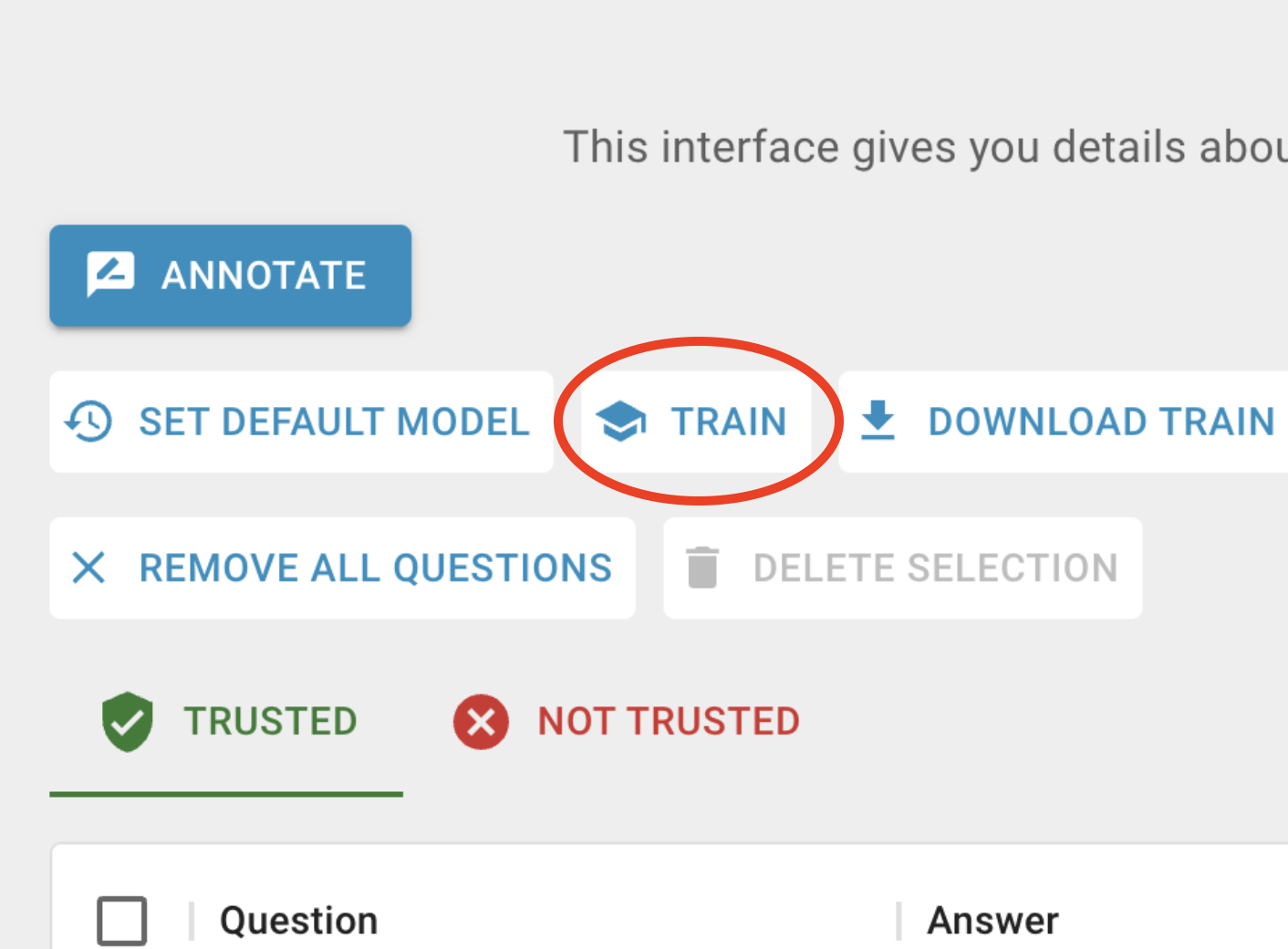
The training process can take a few seconds depending on the size of your training set.
When your system is training, your page will look like this:
Annotation
To use Annotation mode you can go on your Training Page and click on the Annotate button.
The annotation mode allows you to give feedbacks on the system's answers, but also to search for an answer inside the document collection if the system did not find it.
- Open annotation mode
- Ask question
- Browse documents
You can give feedbacks on these answers, the same way as you do in the Ask page
If you want to stop selecting text, you can click on the button next to the Check system's answers button.
The feedbacks you give by selecting the answer inside the document collection will have as type "Annotated by user" so you can find them easily in the Training Page.
Suggestions
When you enter one QA system, you can see the suggestions of the system. These suggestions are based on the questions you asked and the feedbacks you gave.